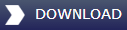Important: If you are using the Traffic 360 Upgrade version of this product, or have previously used another version of Traffic (e.g. Traffic X), please make sure that it is completely uninstalled prior to installing Traffic 360.
Traffic 360 BLG Checker
If you are seeing no AI traffic in FSX after installing Traffic 360, despite both the airline and GA traffic density sliders (found in the FSX display settings menu > Traffic tab) being set to 100%, you may have an old FS2004 format traffic database still installed into FSX. FSX is only capable of running one legacy BGL file from older versions of Flight Simulator and having one running will cause ALL other AI traffic to be suppressed including river/sea traffic and Traffic 360. If you have previous used an AI program in FSX that does not use the a proper FSX format database please ensure that you have uninstalled the program. If this does not resolve the program then we have put together a tool that will search any and all folders being referenced by FSX in order to locate any old style .bgl files. This tool can be downloaded using the link below:
To use this tool simply run it once you have downloaded it. When the program opens you will see a "Begin Scan" button. Use this to begin searching but please note that the search will take several minutes and may appear to be unresponsive. Once the scan has finished it will display any conflicting BGLs that it has found. You then have the option to open the containing folder and manually remove them from FSX or to disable them via the tool. Please be aware that any changes you make will not visible once you have closed the tool down.
Note: Use of this tool is at your own risk and Just Flight will not accept any responsibility if you choose to disable other 3rd part products.
Restoration Tool
Traffic 360 adds certain file paths to the FSX.cfg. These paths may be missing, resulting in no AI aircraft appearing in FSX. To add these paths automatically please download and run the restoration tool using the link below:
This tool will only update the settings for the user account that you are currently logged into (FSX has an individual FSX.cfg for each user running FSX).
Simply run the tool, confirm that the path shown is for the account you wish to update and click the button on the window.
If, after following both steps listed above, you still see no AI traffic please use the 'Contact our Support Team' button below and a dedicated member of our team will be able to assist you.