Please also ensure that you are not running the simulator with compatibility mode enabled.
The Tornado GR1 is a very detailed and complex aircraft. Please check that your PC meets the system requirements found on the product page. If it does, a configuration tool found in the start menu contains options for improving performance.
Note: The configuration tool has been updated to include sliders which control the refresh rates of the main virtual cockpit displays. The refresh rate of these displays can impact performance - the less often the displays are refreshed, the greater the performance (FPS). The default values (as shown in the first image below) offer the best compromise between performance and display smoothness. Moving the sliders to the left (decreasing the corresponding value) increases refresh rate and reduces performance, and moving the sliders to the right (increasing the corresponding value) reduces refresh rate and increases performance. The tool still includes the option to disable these displays completely if required.
To obtain a compromise between performance and functionality (we recommend that you try this first), please select the following options and click on the four Save buttons before exiting the tool:
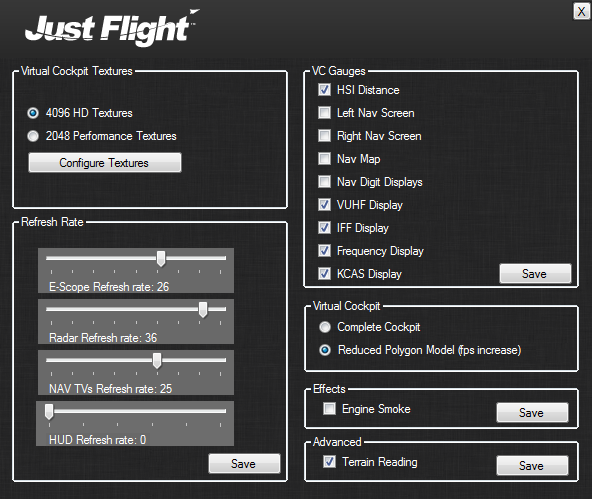
To obtain the best possible performance, please select the following options and click on the Configure Textures and the four Save buttons before exiting the tool:
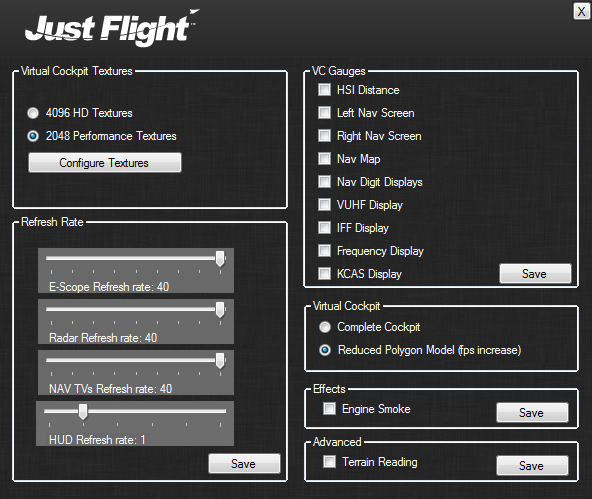
Please note that if you are using Flight Simulator X you will see a drop in framerates (FPS) whenever your mouse cursor is active. This is caused by an issue with Flight Simulator X that has been fixed in Prepar3D. This issue is not present once your mouse cursor 'times out' and disappears, or if the mouse cursor is moved off the FSX window. You can find more information and advice on minimising the impact of the issue by doing an internet search for 'FSX mouse cursor FPS'.
